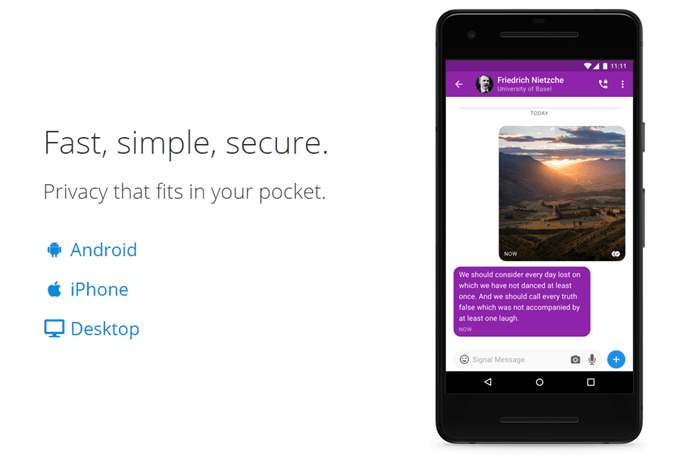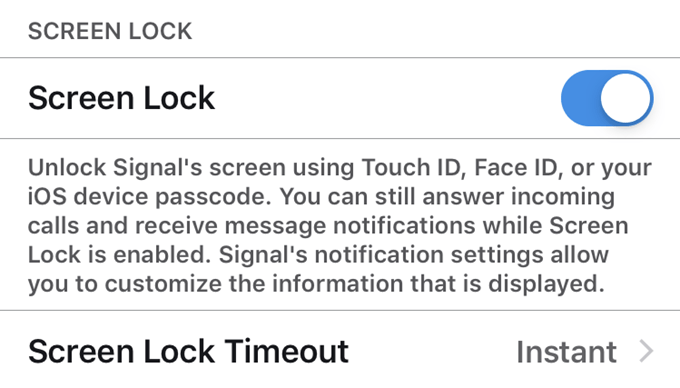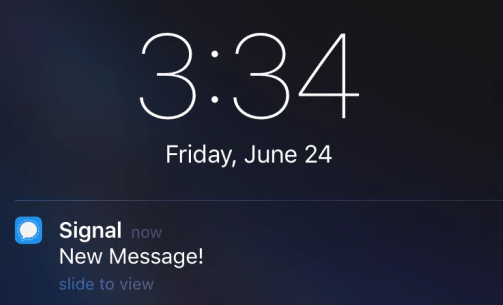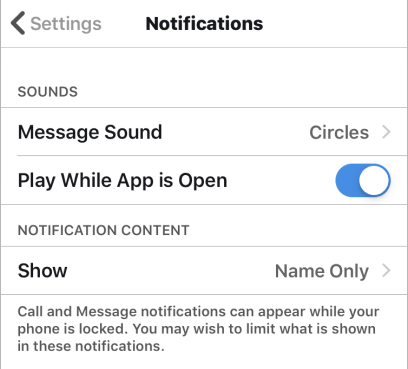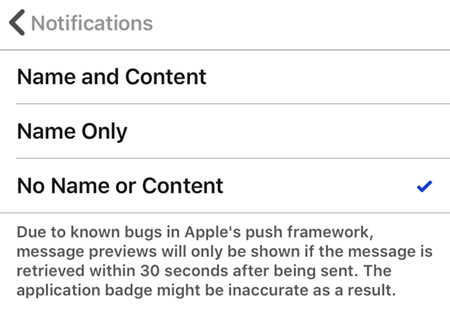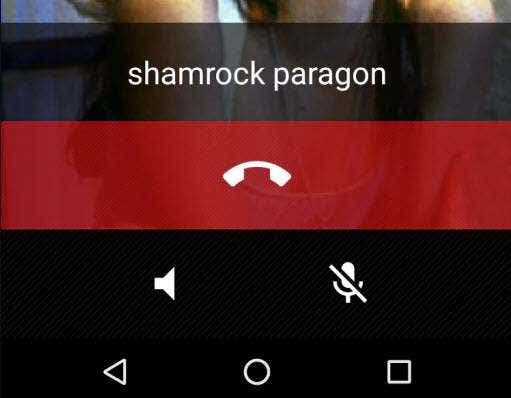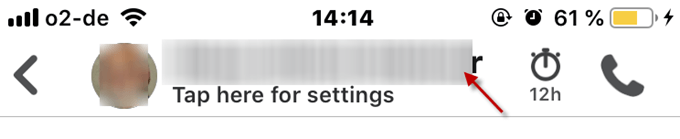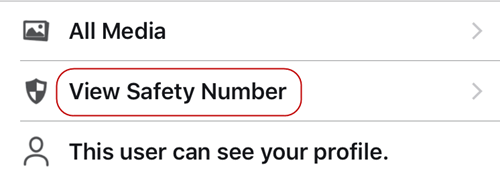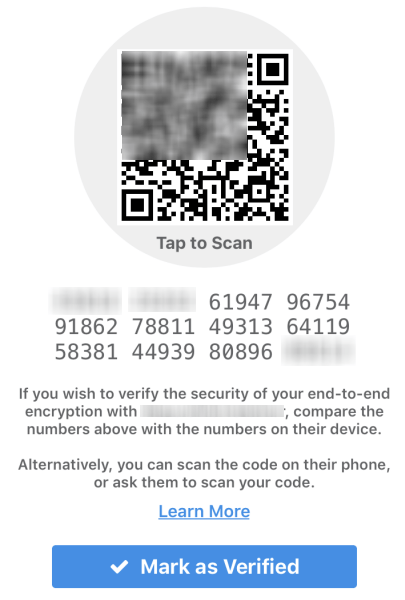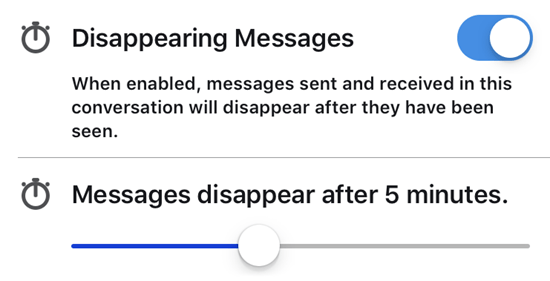The problem though was that they were not secure. If the chat platform or a government wanted to eavesdrop on your conversations, they very easily could. But thanks to Edward Snowden, we eventually found out just how little privacy we have online. Since then, huge advances have been made in making it more difficult for people to listen in on our conversations. Among them is a heavily encrypted smartphone and desktop app called Signal, made by the wonderfully-named Moxie Marlinspike. Below I will outline the features that make Signal so secure and how to activate those features. Since I use an iPhone, I will be focusing on that device but the following equally applies to Android phones as well. Make sure to also read my previous posts on this topic: Is Your Messaging App Really Secure? and Best Encrypted Messaging Apps, the latter of which talks about a couple of other secure messaging apps you can use.
Strong
End-To-End Encryption & No User Records
The one weakness in Signal’s chain is that you need to register a valid phone number to use the app. Until they figure out a way around this, there won’t be truly 100% anonymity on Signal. But balancing this out is very strong end-to-end encryption as well as no user records. This means Signal does not keep logs of your calls, except the last time you logged onto the service. So your phone number might reveal you to be a Signal user but nobody will ever know who you are talking to or what you are talking about.
Set a Screen
Lock PIN On Signal Itself
If you have a mobile phone, you should have a screen lock PIN. That is just a given. But you can also add an additional screen lock PIN to Signal for extra security. You can also use Touch ID to open Signal but that would not be recommended. To add a screen lock PIN to Signal, go to Settings–>Privacy. Scroll down to “Screen Lock” and move the toggle so it is on. You will also be asked when you want the screen lock to time out. I recommend choosing “Instant”.
Hide Messages
From Appearing On Your Lock Screen
If you have Signal locked down, it then becomes a bit ironic if messages from people start popping up on your phone’s lock screen. That kind of gives the game away, doesn’t it? So instead of seeing the full message on the screen, you can instead tailor the notifications so you either only get the name of the sender (which is still too much information frankly), or my preferred option which is a notification which only says “New Message”. Once in the Settings, go to Notifications and then “Notification Content”. Now decide which one you want.
Make Sure
You’re Talking To The Correct Person
Since there is end-to-end encryption, the chances of a “man-in-the-middle” attack is slim. This is where an intruder gets in the middle of two people talking and intercepts messages passing themselves off as one of the people on the call or chat. But nothing is guaranteed in life except death and taxes. Which is why you should still take additional steps to ensure that the person you are talking to is the right person. There are two verification methods. One for voice calls and one for text chats. With the voice call, once the call is connected, a two word verification phrase appears on the screen. Both sides see this on their screen. So one person says the first word and the other person says the second word (for example). Anyone trying to break into the conversation and impersonate one of the callers will not know what the phrase is because they will not have it on their phone. For text chats, it’s a bit more involved but the upside is that you only have to do this once (or until they register a new device with Signal). First, when you send a message to someone, an identity key from them is downloaded onto your device and Signal automatically trusts that key as coming from the right person. But if you want to double-check the person’s bona-fides, it’s simple. Just tap on their name at the top of the chat screen. Now tap “View Safety Number”. This then presents to you the identity key along with a QR code. If the person is physically with you, you can scan the QR code and Signal will instantly approve it (or not). Otherwise, ask the person via text chat to type the identity key back to you. When it has been confirmed, you can tap the “Mark as Verified” button.
Self-Destructing
Messages
Finally, as any good criminal will tell you, if you don’t want to get caught, you need to get rid of the evidence. This means that if you are say a whistleblower, you don’t want to be leaving any proof of your conversations on your Signal app, if somehow someone managed to gain access to it. You can of course delete messages but being human, it is very easy to forget. This is why Signal’s “Disappearing Messages” is really neat. This is where you send a message to one of your Signal contacts, and once the message has been read, it is wiped from your device and theirs – with no way to get it back. To enable “Disappearing Messages”, tap on the contact’s name at the top of the chat window. Now scroll down to “Disappearing Messages” and toggle it on. Underneath that, you will see a slider where you can specify when the messages should disappear. Put it to your preference, although you should give the other person a reasonable amount of time to read the message. Now when you send a message, a timer will appear on the screen counting down to when the message will disappear.
Conclusion
There are several other cool features which make Signal a very secure app such as a registration lock preventing someone from deregistering your phone number, as well as relaying your voice calls through Signal’s servers to conceal your IP address. But the ones I have gone into more detail are the best, and illustrate why you should be dumping WhatsApp in favour of Moxie’s alternative.